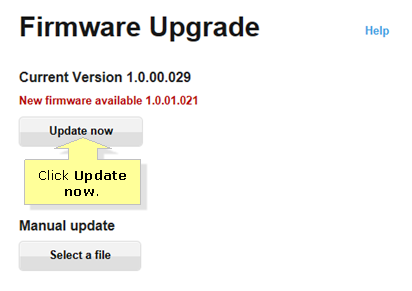
Without any doubt, Linksys RE6800 is one of the best networking device in the market. This astonishing gadget provides WiFi coverage to even the farthest corner of your house, office or apartment.
RE6800 is the latest range extender by Linksys that operates on 802.11ac dual-band technology. However, to experience its best performance in continuity, its firmware should be updated time to time.
Updating the firmware fixes major bugs and enhance functionality of your wireless extender. Here in this post, we will provide you step by step guidelines for RE6800 firmware upgrade.
Linksys RE6800 Manual Firmware Update
For proceeding the manual firmware upgrade, first you need to download the latest firmware. You can download the firmware from the Linksys website. Here is the complete procedure:
- Turn on your computer that is connected with the extender's network.
- Go to any web browser and open the Linksys download center.
- Way on the top, there is a search bar.
- Type RE6800 firmware and hit enter.
- You will now encounter the latest firmware file.
- Download this file and save it to your computer.
(Note: You have to extract the file.) - Now open a new tab and type extender.linksys.com .
- In case you are using a mac device, type http://RE6800-XXX.local where xxx is the last three characters of your extender's MAC address.
- Type the default username and password in the prompted boxes.
- In case you have changed your credentials, use them instead.Tap on login, and go to Administration section.
- Click on firmware upgrade and choose manual upgrade.
- Select the downloaded firmware file to upload.
- Click on upload and leave your computer unused till the complete execution of the update.
- After the update you must power-cycle your extender prior to use.
Tip: Other than this, there is the an Auto upgrade option, which we have discussed below.
Linksys RE6800 Auto Firmware Update
Linksys RE6800 AC17500 has the Auto Firmware update feature. This functionality auto upgrade the device whenever a new firmware is available. Provided that, you had enable the Auto Firmware Update option during Linksys extender setup.
If not, then you can enable it now using the steps provided below:
- Turn on a computer or laptop that is connected to the Extender's wireless network.
- Make sure it is currently connected to Extender's WiFi.
- Now open any available web browser – Chrome, Firefox or Safari.
- On the address bar, type extender.linksys.com and press enter key.
- In case you are a Mac user, type http://RE6800-XXX.local where xxx is the last three characters of your extender's MAC address.
(Note: The MAC address is located at the back of the device.)
- Alternatively, you can also use the extender IP address.
- Type the default username and password in the prompted boxes.
- In case you have changed your credentials, use them instead.
- Tap on login and wait for the settings page to appear.
- Go to Administration, and click on Firmware.
- Check mark the Auto Firmware Update.
Now your extender will be auto updated whenever a new firmware is available.
Wrap-up
We hope all the readers will able to update the Linksys RE6800 firmware after reading this article. And will experience lag-free WiFi coverage. However, in case you have any queries -comment below and we will get back to you.
